How do I access reporting?
There are 3 different types of reporting that can be found in your ReadyReturns account on the following tabs:
1. There is visual reporting located on the Home tab in ReadyReturns. The visual reporting includes:
- A timeline of all returns including totals for each return status:
- Processed Not Returned
- Returns In-Transit
- Returns Received
- Total Returns
 Note: This timeline can be further filtered by Date, Sales Channel, and Number of Returns vs Total Sales Value.
Note: This timeline can be further filtered by Date, Sales Channel, and Number of Returns vs Total Sales Value.
- A chart showing Reasons for Returns broken down by percentage as well as the Average Return Rate:
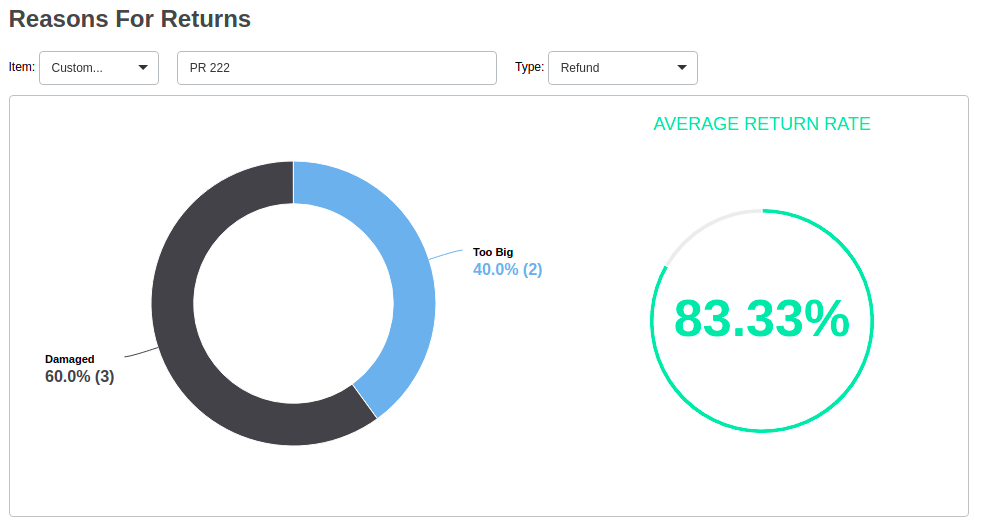 Note: This chart can be further filtered to show specific Items and/or specific Return Types.
Note: This chart can be further filtered to show specific Items and/or specific Return Types.
- A breakdown of the most commonly returned items and most commonly used Return Reasons:
 Note: This chart can be further filtered to show specific Sales Channels.
Note: This chart can be further filtered to show specific Sales Channels.
2. On the Returns tab, you are able to export all return information (including customer infomration, items returned, return type, and return reasons) to a CSV file by clicking Download All Returns button at the top right.
 Note: This report can be further filtered by selecting a date range at the top right.
Note: This report can be further filtered by selecting a date range at the top right.
3. On the Aging Report tab, you are able to export all returns and their current shipping status to a CSV file by clicking the Export All as CSV button at the top right.

Note: This report can be further filtered by toggling the Show received shipments checkbox at the top right.

 Note: This timeline can be further filtered by Date, Sales Channel, and Number of Returns vs Total Sales Value.
Note: This timeline can be further filtered by Date, Sales Channel, and Number of Returns vs Total Sales Value. 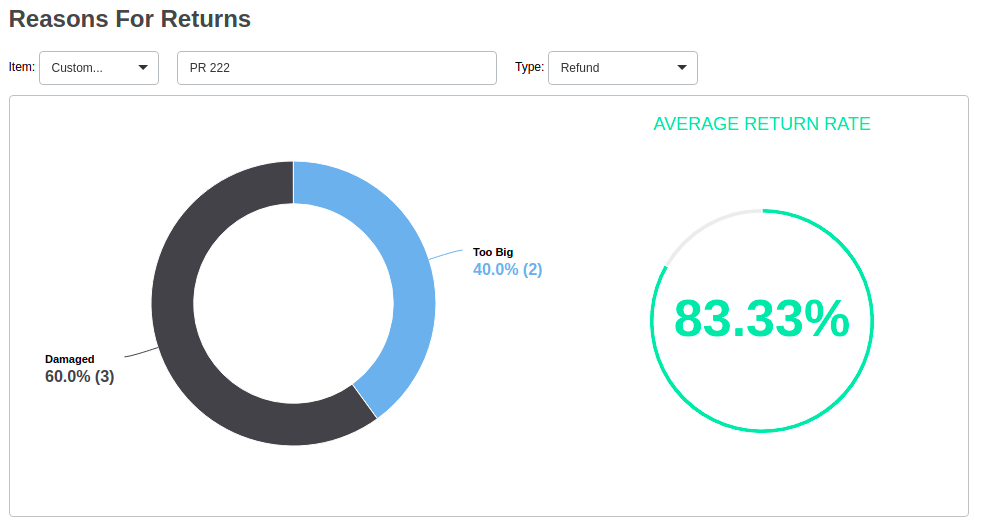 Note: This chart can be further filtered to show specific Items and/or specific Return Types.
Note: This chart can be further filtered to show specific Items and/or specific Return Types.
 Note: This chart can be further filtered to show specific Sales Channels.
Note: This chart can be further filtered to show specific Sales Channels.